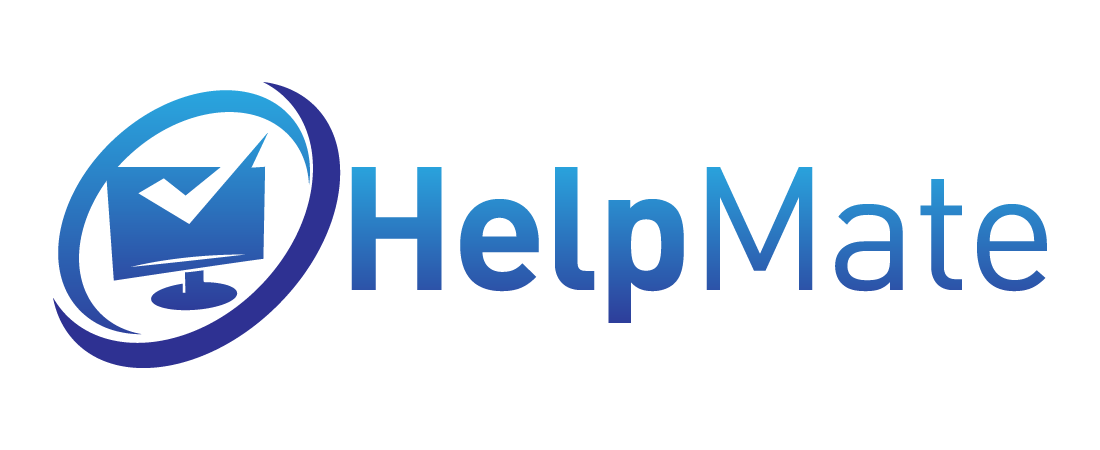Installation and activation of Office 2016 for Mac
-
Check Microsoft requirements for installing Office 2016 for Mac
The minimum requirements are:- One of the three most recent versions of macOS
- 10 GB of available disk space.
- 1280 x 800 screen resolution.
- After purchase, you will receive an automatic email containing the Download Link and the Product Key
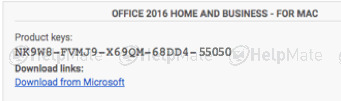
-
Click at link Download from Microsoft That you have received in your email with instructions.
- Sign in to your MS account, if you do not have it you can create a new account here.
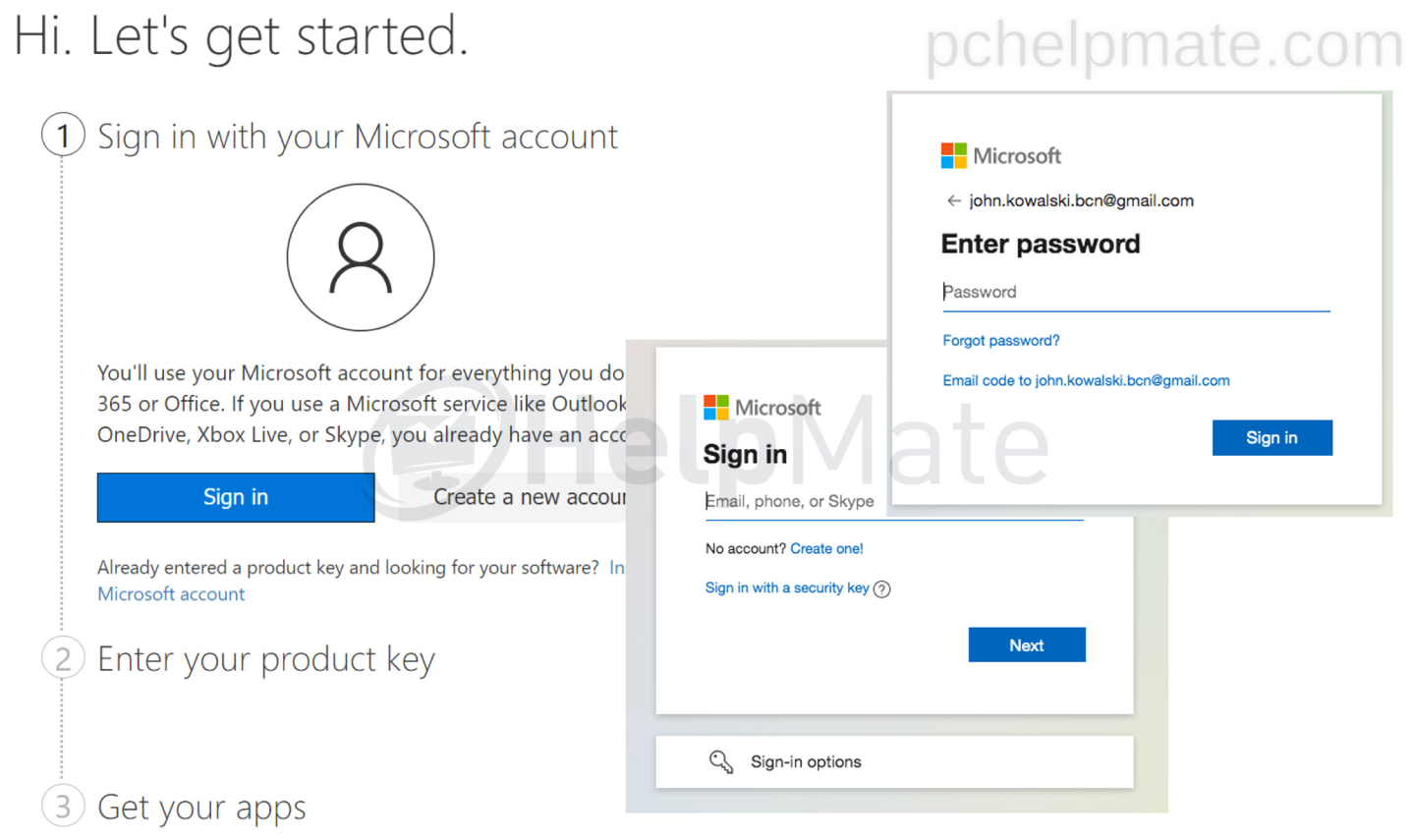
- Now enter your Office 2016 product key (You can find it on the automatic email received)
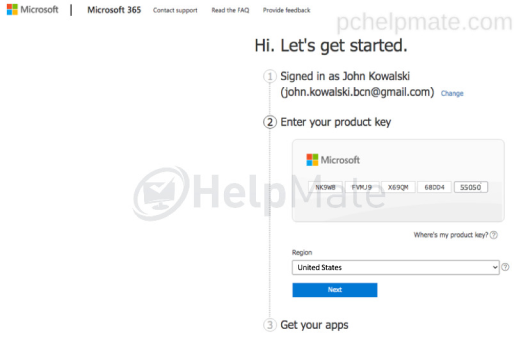
- You will get your product key confirmed and you can check if you want information from MS
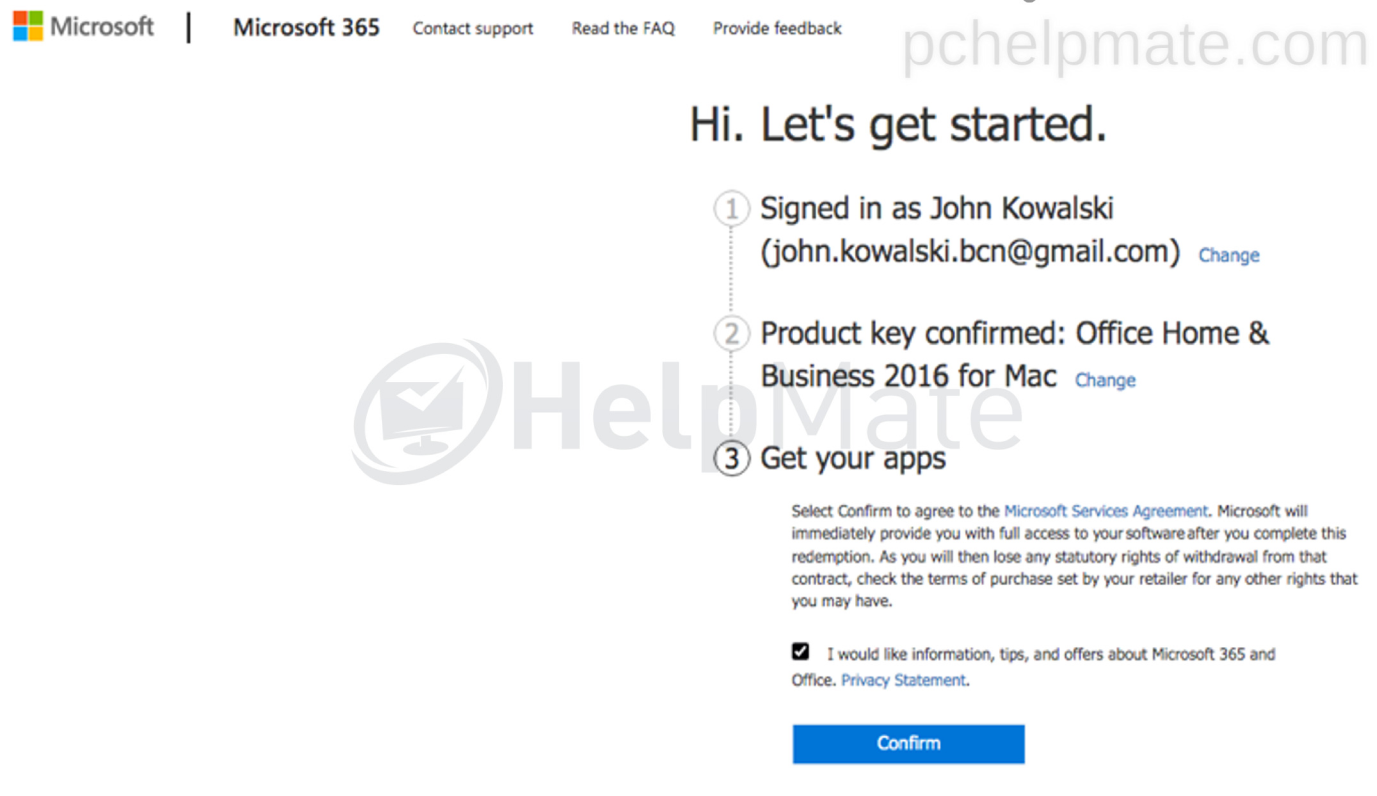
- Click on Install of the Products you’ve purchased
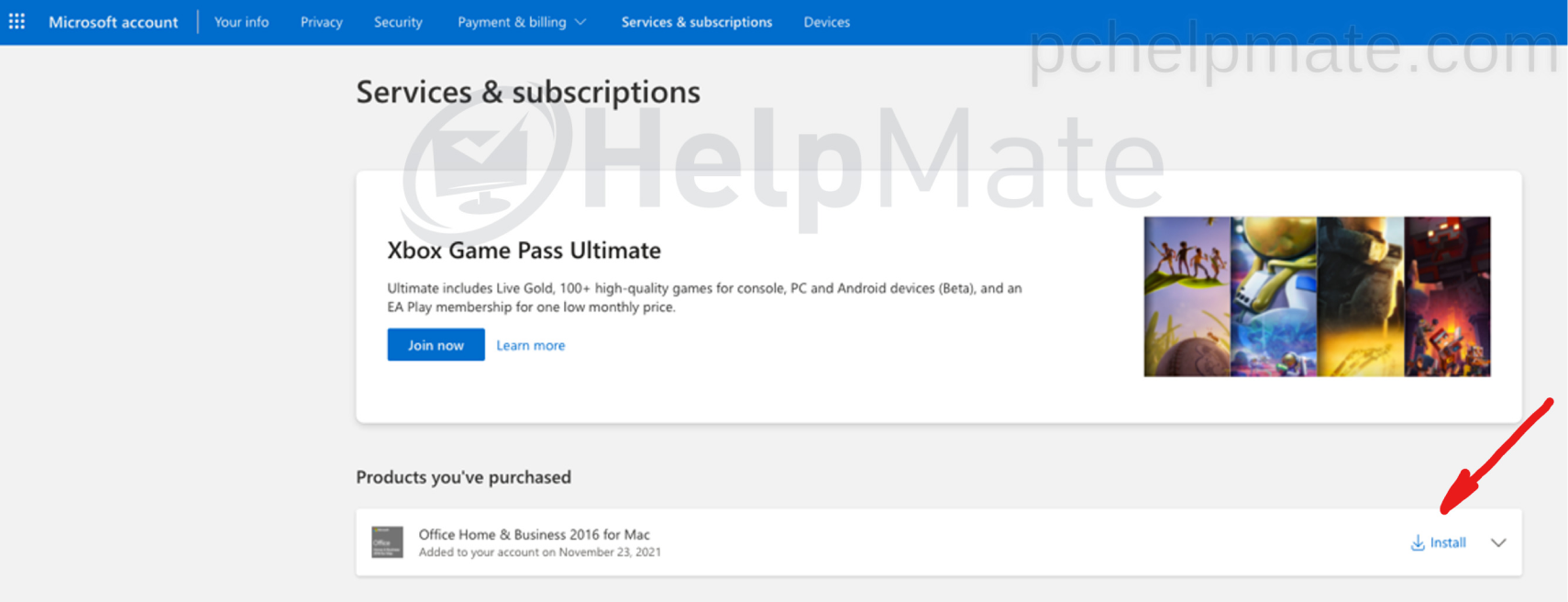
- Click on Install
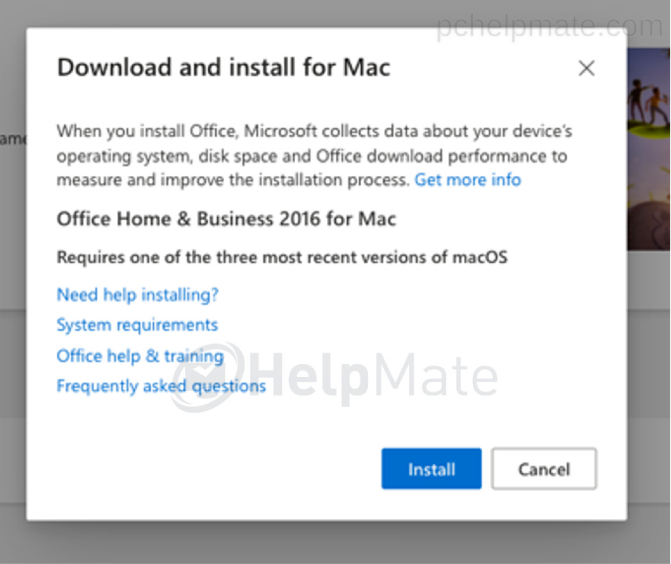
- On the left bottom of the screen, you can see how the pkg is downloading
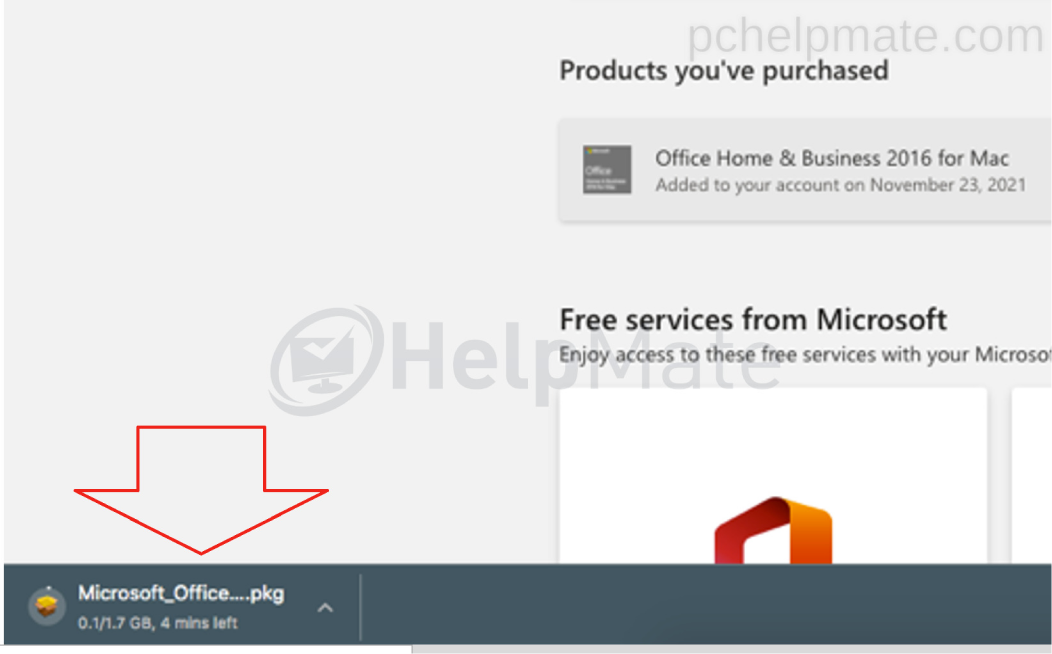
- The system will verify the pkg
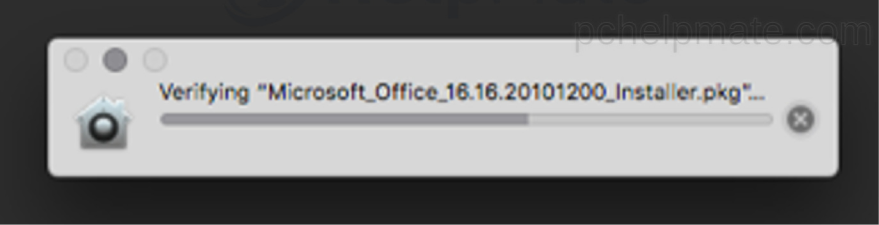
- Run it to start the installation

- Continue
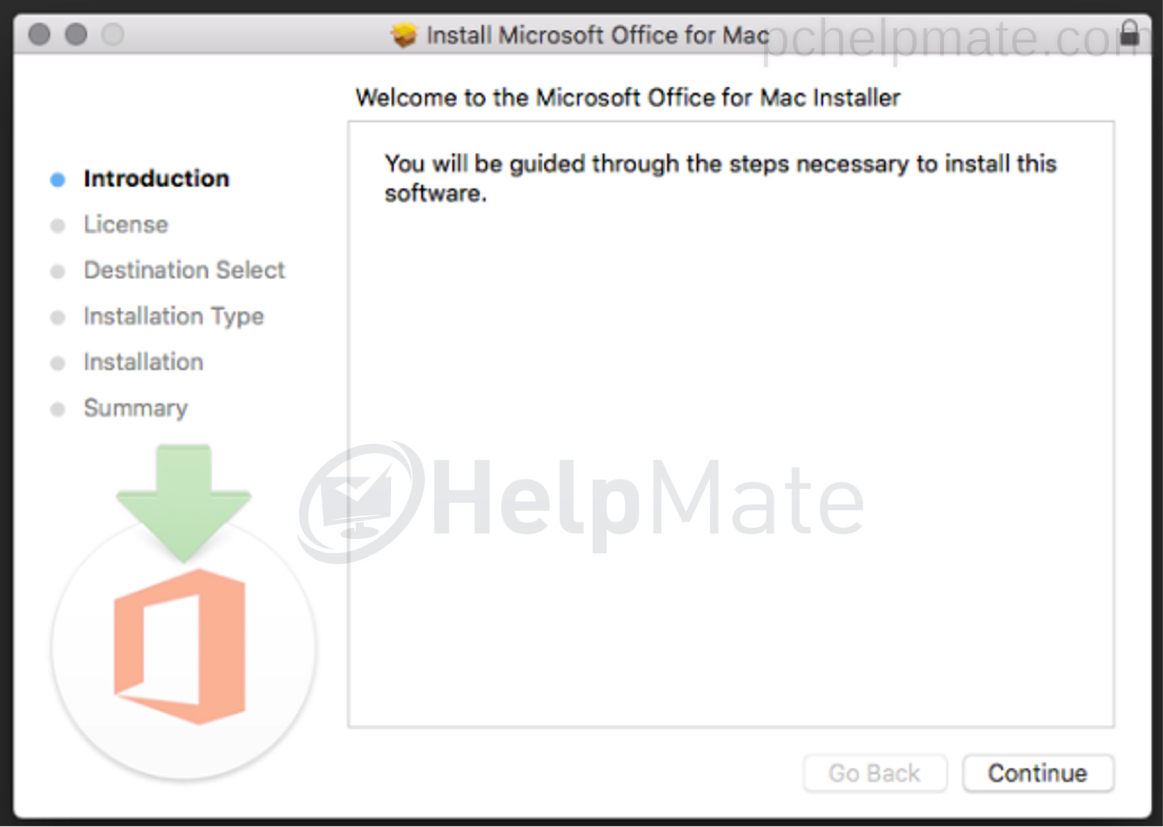
- You will be asked to accept the license terms
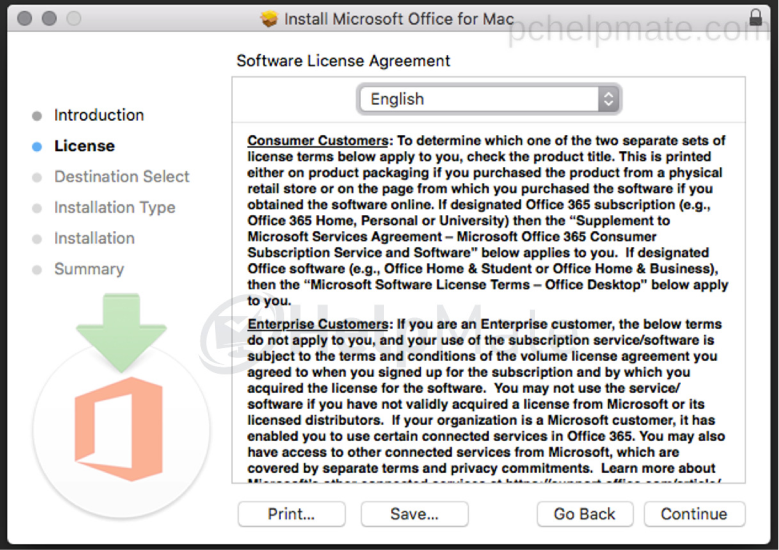
- You will be asked to agree to the terms of the software license agreement
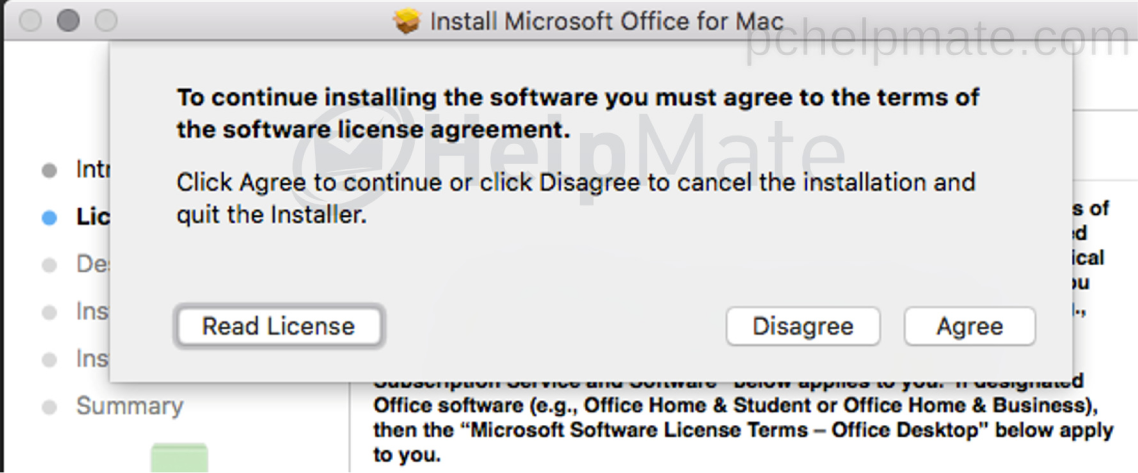
- Install for all users
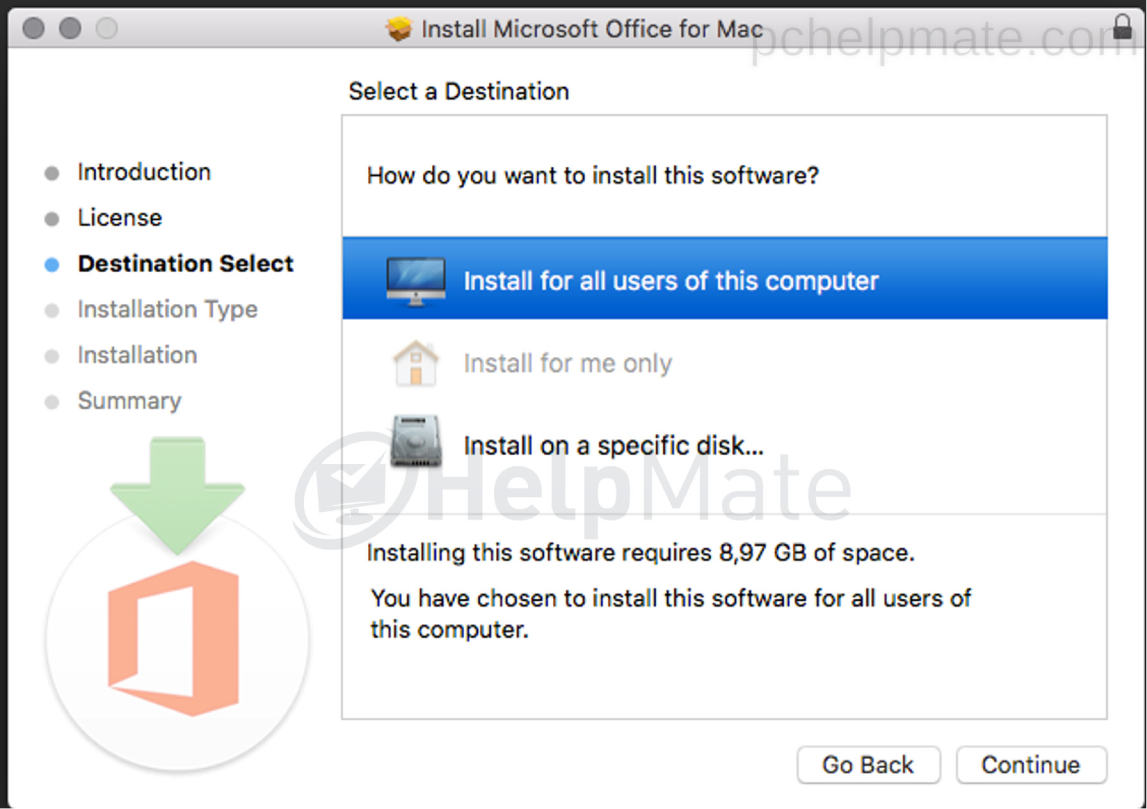
- Install location
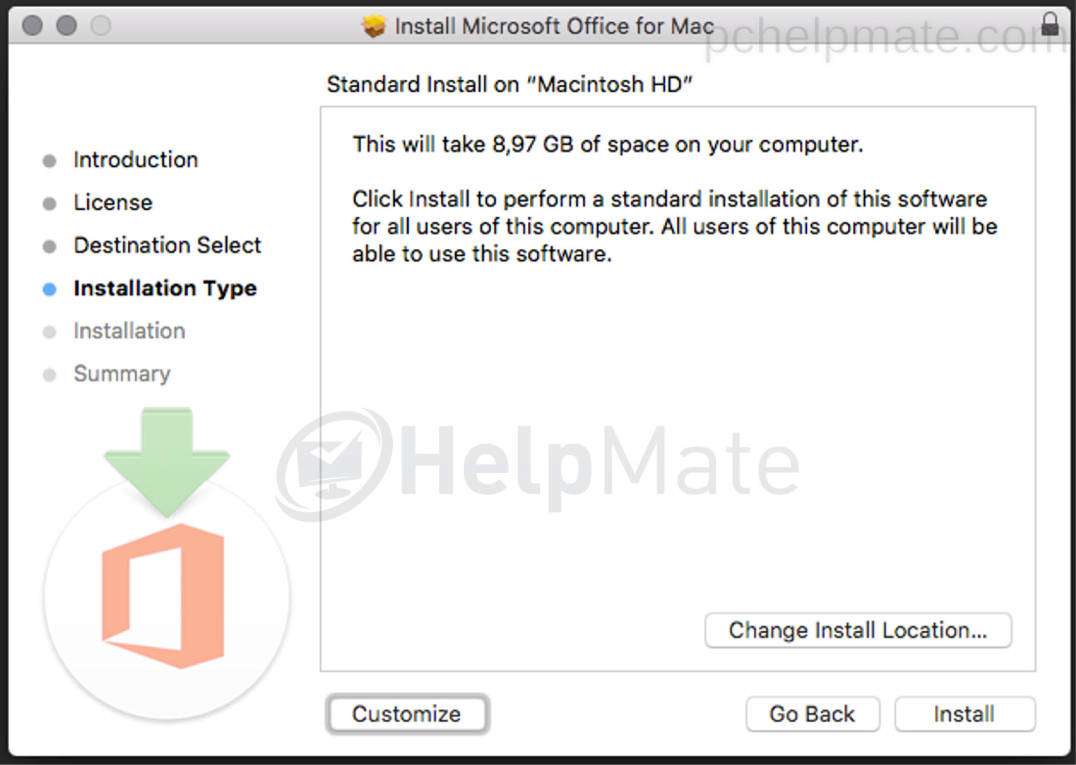
- The installation has to be approved by the Mac admin
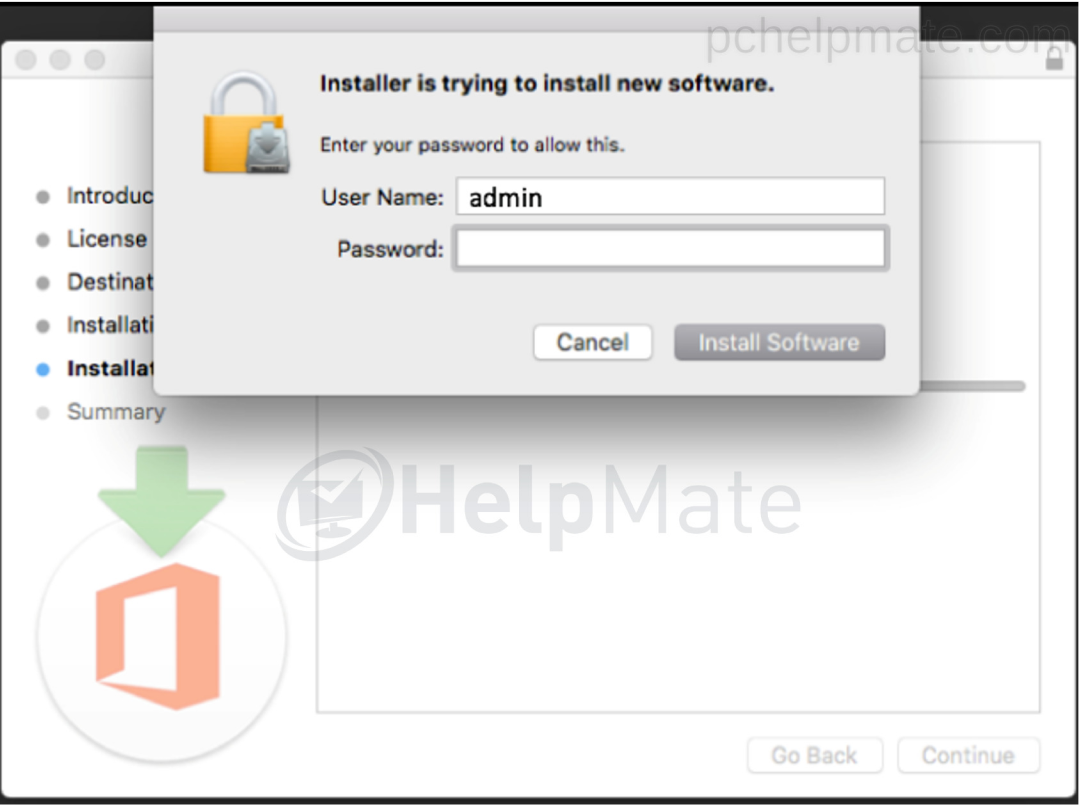
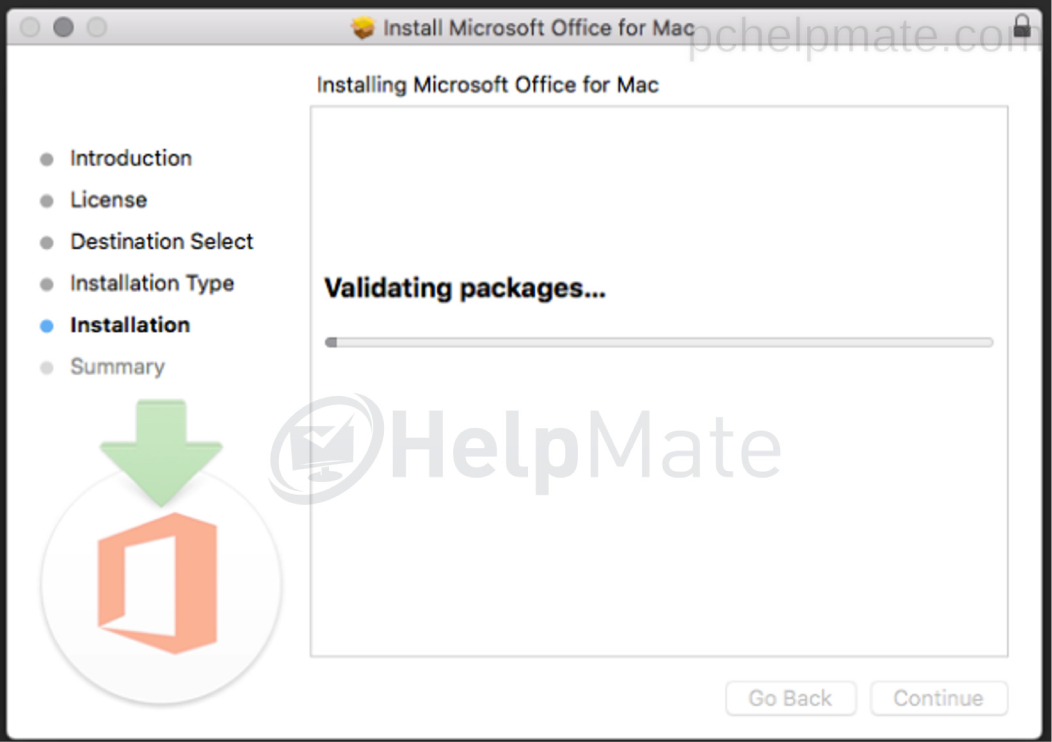
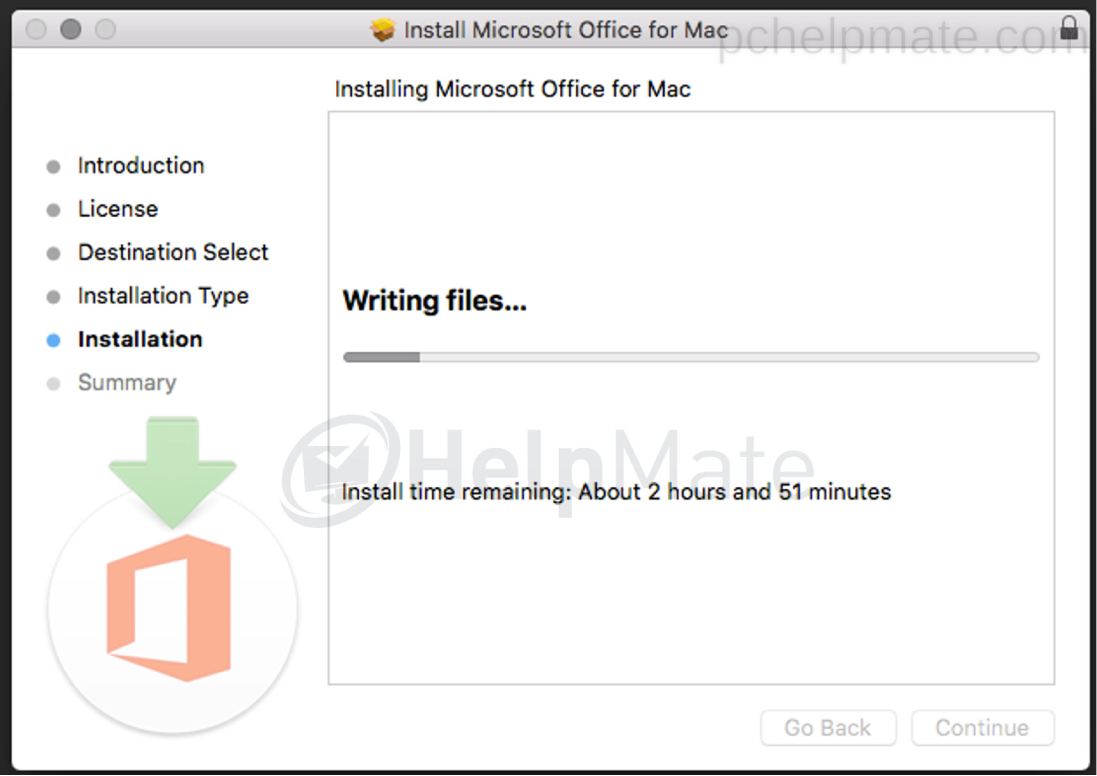
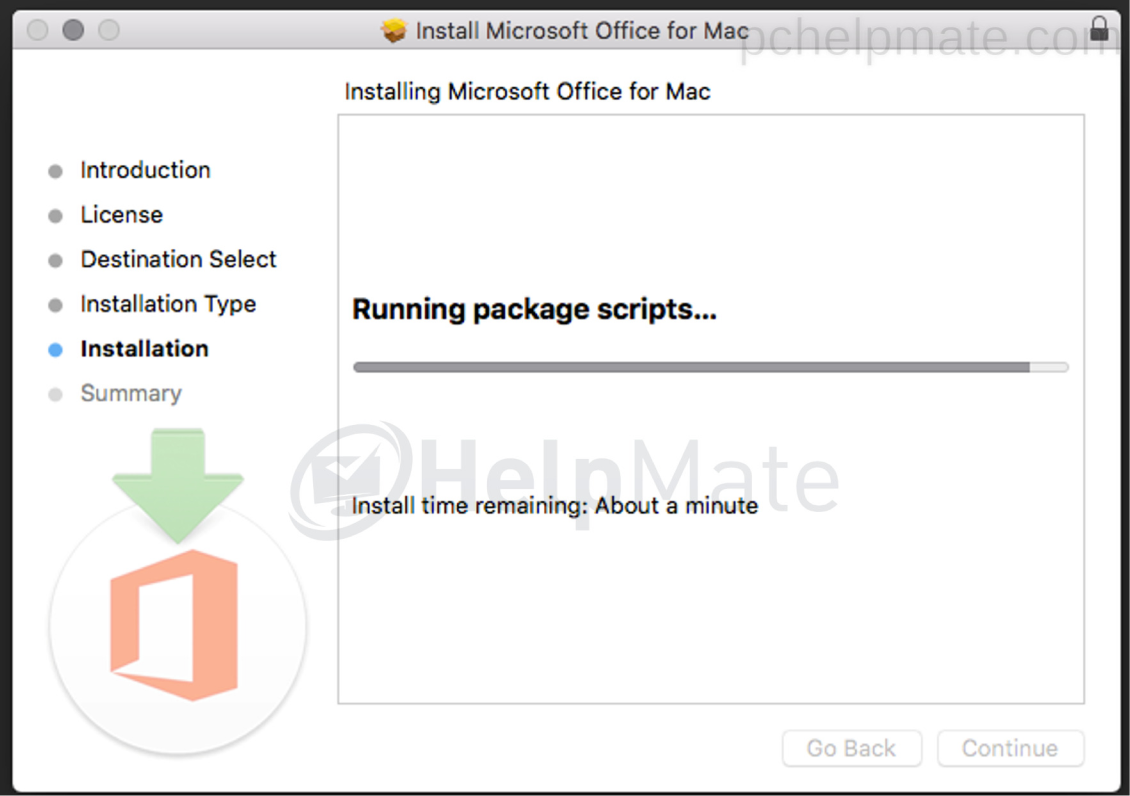
- It can take quite a long time, wait until the installation will be finish
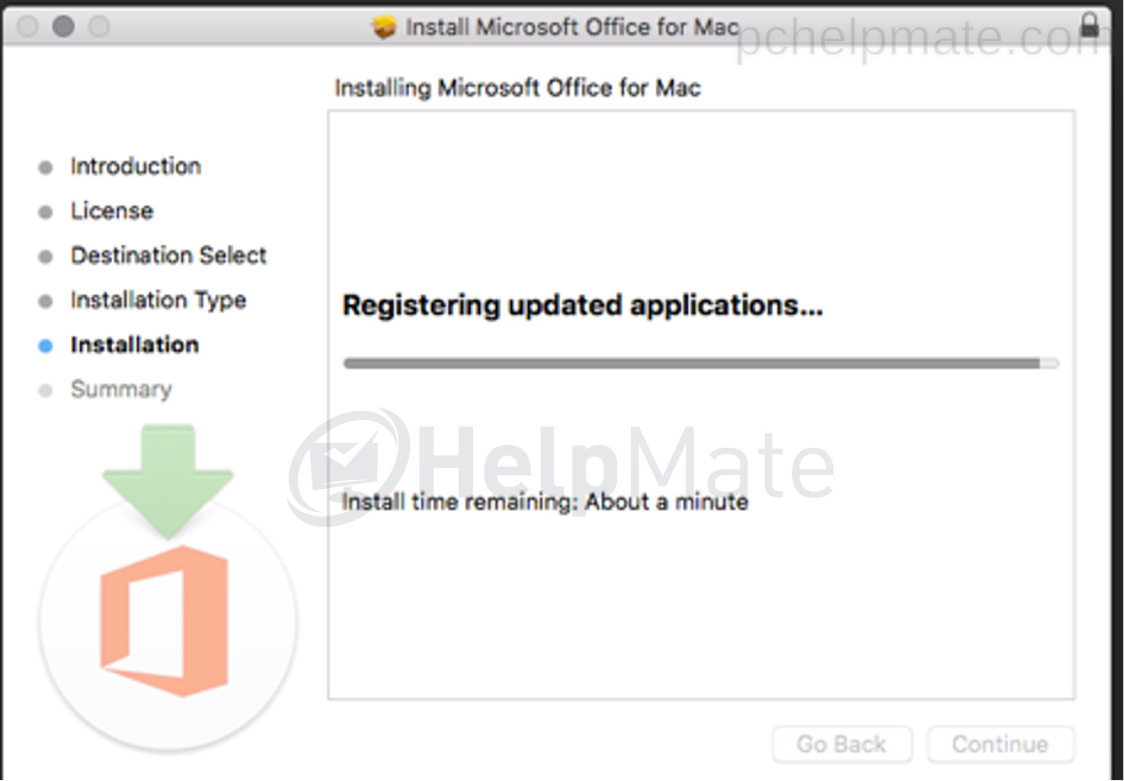
- Installation completed successfully
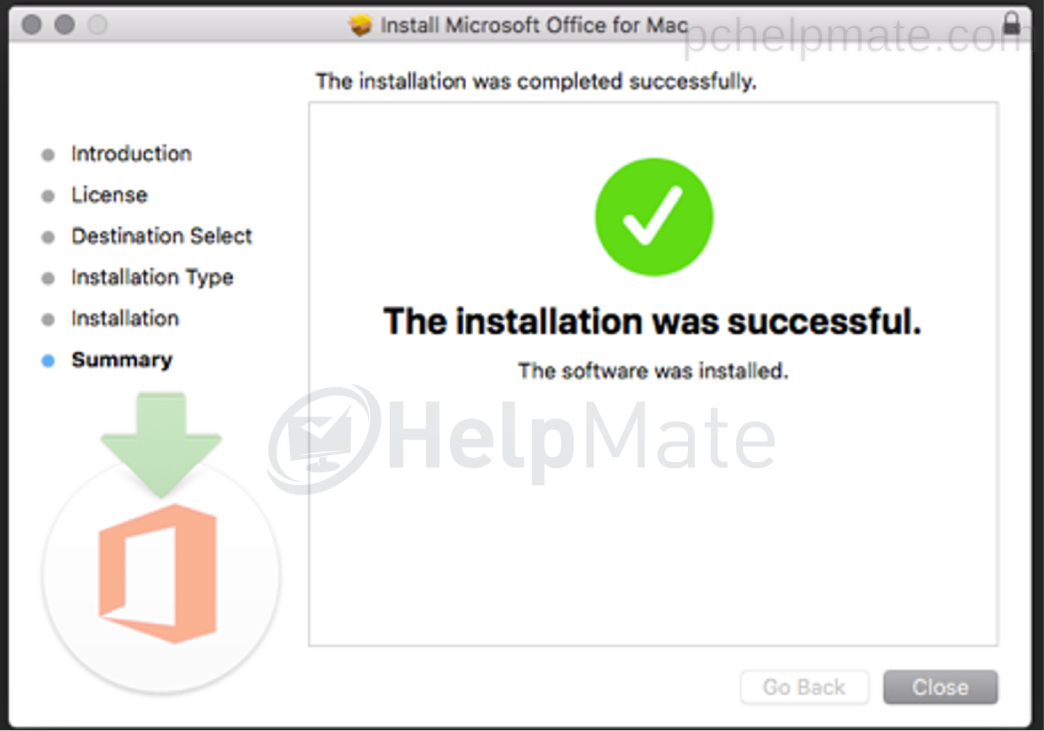
- Go to Launchpad and open the Word application
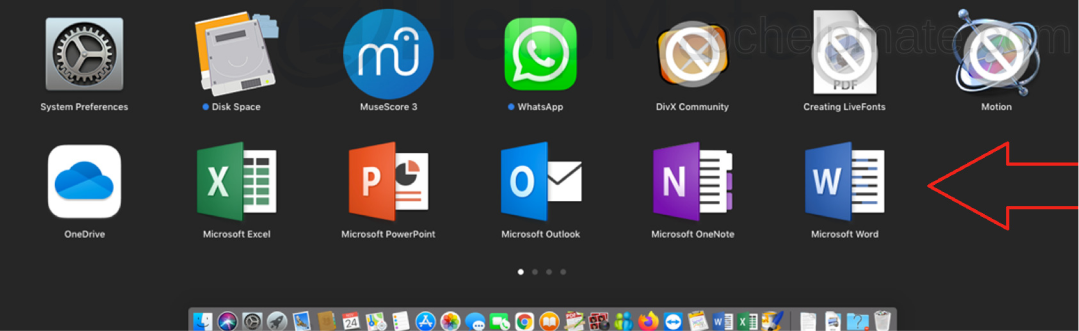
- You can check for automatically Microsoft Apps up to date

- Get started
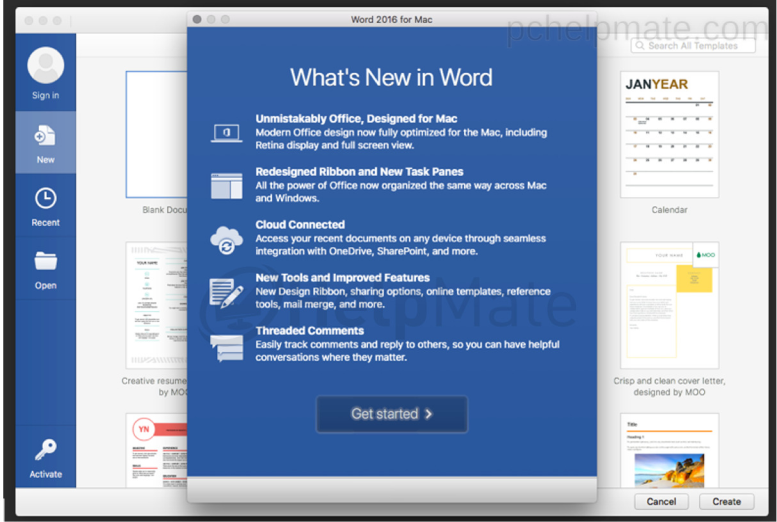
- Sign in
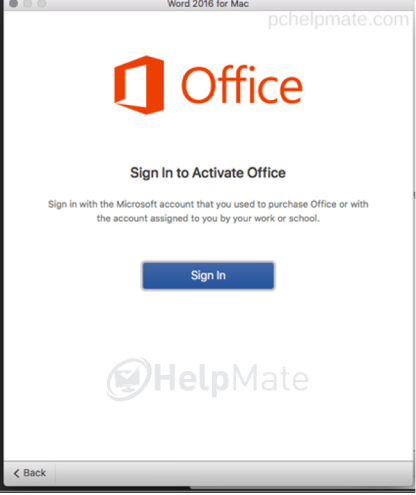
- Sign in your MS account
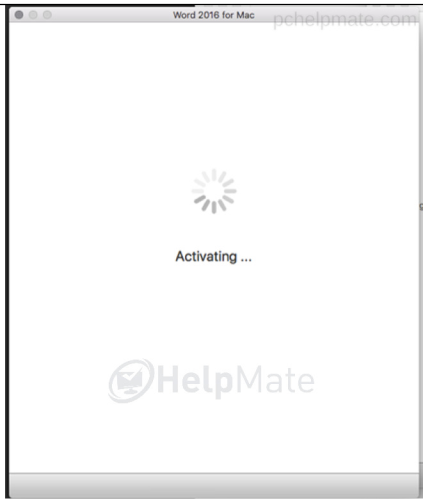
- Continue
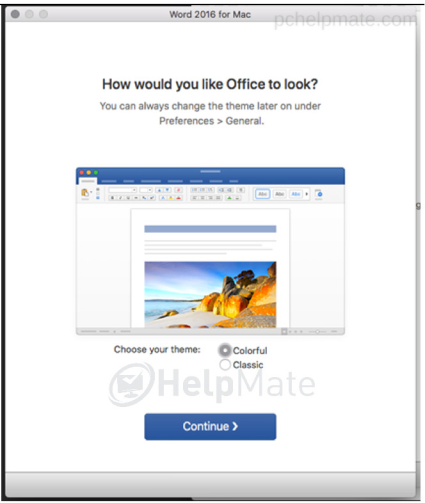
- Start Using Word
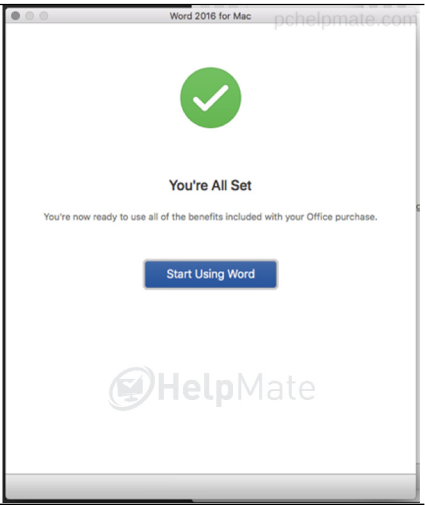
- That’s all. Enjoy your MS Office 2016
If you get an error, or you have any problem during the installation, contact us through chat which is located in the left bottom corner.