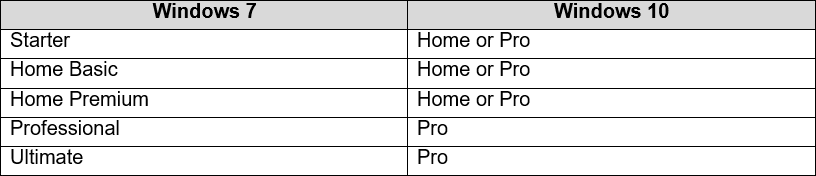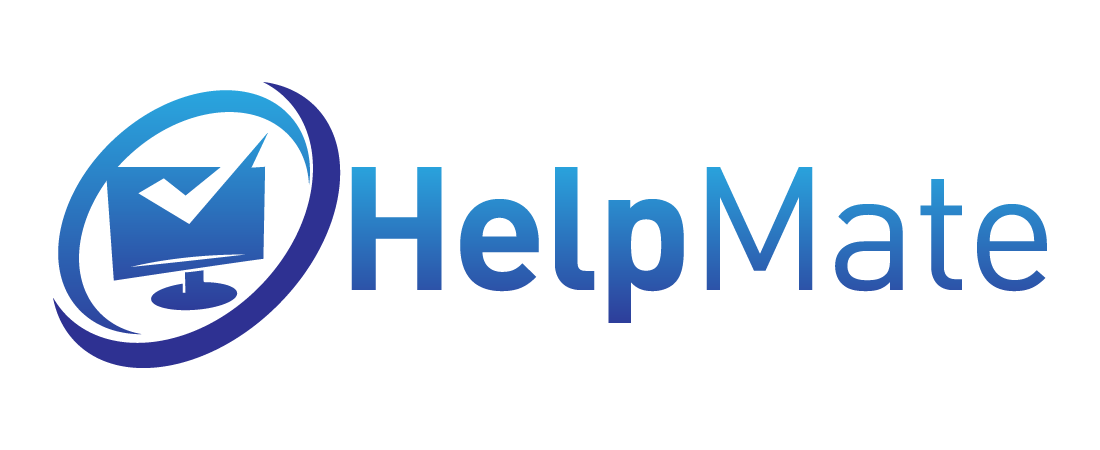GENERAL INFORMATION
Hardware Requirements
Windows 7
- A 1 GHz processor or faster 32-bit (x86) or 64-bit (x64) processor.
- 1 GB of RAM (32-bit) or 2 GB RAM (64-bit)
- 16 GB available hard disk space (32-bit) or 20 GB (64-bit)
- DirectX 9 graphics device with WDDM 1.0 or higher driver
Windows 8.1
- A 1 GHz processor or faster 32-bit (x86) or 64-bit (x64) processor.
- 1 GB of RAM (32-bit) or 2 GB RAM (64-bit)
- 16 GB available hard disk space (32-bit) or 20 GB (64-bit)
- DirectX 9 graphics device with WDDM 1.0 or higher driver
Windows 10
- A 1 GHz processor or faster 32-bit (x86) or 64-bit (x64) processor.
-
1 GB of RAM (32-bit) or 2 GB RAM (64-bit)
-
16 GB available hard disk space (32-bit) or 20 GB (64-bit)
-
DirectX 9 graphics device with WDDM 1.0 or higher driver
Where can i find information about Windows and my Computer hardware?
To see this information on all versions of Windows you have to:
Open
Start then Control Panel and
System.
You will see „basic information about
your computer” screen.
Hint:
- If you can't find
the control panel on the list use the search bar or Cortana.
- If
you can't find System icon in Control Panel change the view to
Small or Large Icons or click System and Security and then System.
You can also refer to this article:
Check
Computer Specifications
How do i look for drivers ?
We always recommend downloading at least your network card drivers
since they might be missing after the installation or upgrade. The
best thing to do is to download all of your computers drivers so you
can easily replace them after installation or upgrade.
If
you have a laptop, looking for drivers will be as easy as opening your
browser and searching your computer model number with added word
„drivers”. The first two results will probably be your computers
manufacturer website support page of your particular laptop model, in
which you can find proper drivers for your laptop.
How do I find my laptop's model number?
1. There should be a sticker on your laptop with manufacturer and
model number information (probably on the bottom of your laptop)
2.
You can run DirectX Diagnostic Tool in your Windows and find your
exact model number in there
In order to do that you need to
open your START menu and in the search box type in
„dxdiag” (without the exclamation marks) and hit enter.
Or
you can go to START menu and click on „Run...” and
type „dxdiag” there.
(here is an example of the dxdiag
window on a Dell computer)
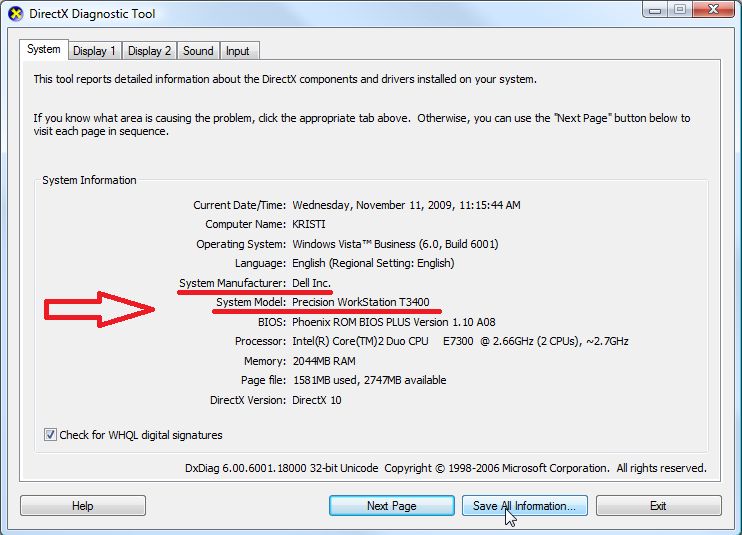
As you can see under „System Manufacturer” and „System Model” there is
information that you need. If you have a DESKTOP it
may show a model of it but if it is not manufactured but assembled you
will only see your Motherboard manufacturer and model number.
Upgrade to windows 7
Can I upgrade from Windows XP?
If your computer meets required computer specifications you will be
able to install Windows 7 on your computer however it will not be a
direct upgrade and it will require a custom installation which will
delete your existing programs and may remove all of your files (if you
choose to install on an existing partition all of your files will be
moved to windows.old folder). In this case, we recommend a clean
installation which will wipe everything from the hard drive.
You
will need to backup all of your valuable data before attempting
installation.
Make sure that your computer has a DVD
drive or can boot from USB, if it doesn’t you won’t be able to perform
this installation
Can I upgrade from Windows Vista?
Yes, you can, however, if you want to perform a direct upgrade which
will keep your files and programs intact you need to keep in mind that
you can only do so through specific upgrade paths. Please refer to the
table below:
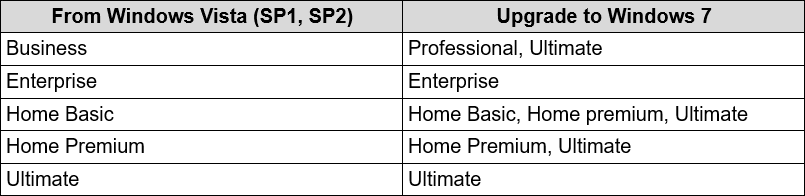
If you would like to switch editions then you will need to perform a
clean installation which will wipe everything from the computer.
Upgrade to windows 8.1
Can I upgrade from Windows XP, Windows Vista or Windows 7?
If your computer meets required computer specifications you will be
able to install Windows 8.1 on your computer however it will not be a
direct upgrade and it will require a custom installation which will
delete your existing programs and all of your files. In this case, you
can only perform a clean installation which will wipe everything from
the hard drive.
You will need to backup all of your
valuable data before attempting installation.
Make
sure that your computer has a DVD drive or can boot from USB, if it
doesn’t you won’t be able to perform this installation.
Upgrade to windows 10
Can I upgrade from Windows XP/Vista?
If your computer meets required computer specifications you will be
able to install Windows 8.1 or 10 on your computer however it will not
be a direct upgrade and it will require a custom installation which
will delete your existing programs and all of your files. In this
case, you can only perform a clean installation which will wipe
everything from the hard drive.
You will need to
backup all of your valuable data before attempting installation.
Make
sure that your computer has a DVD drive or can boot from USB, if it
doesn’t you won’t be able to perform this installation.
Can I upgrade from Windows 7?
Yes, you can, however, if you want to perform a direct upgrade which
will keep your files and programs intact you can only do so through
specific upgrade paths. Please refer to the table below: