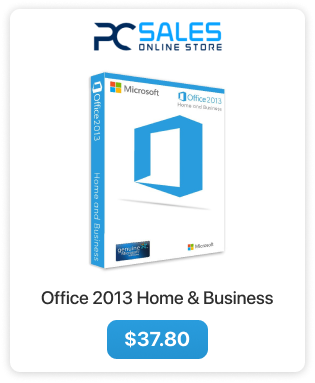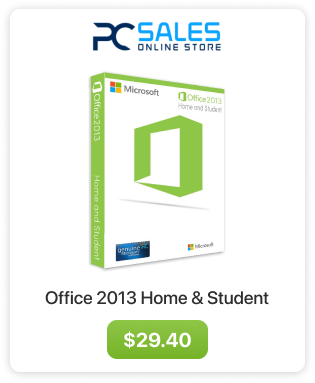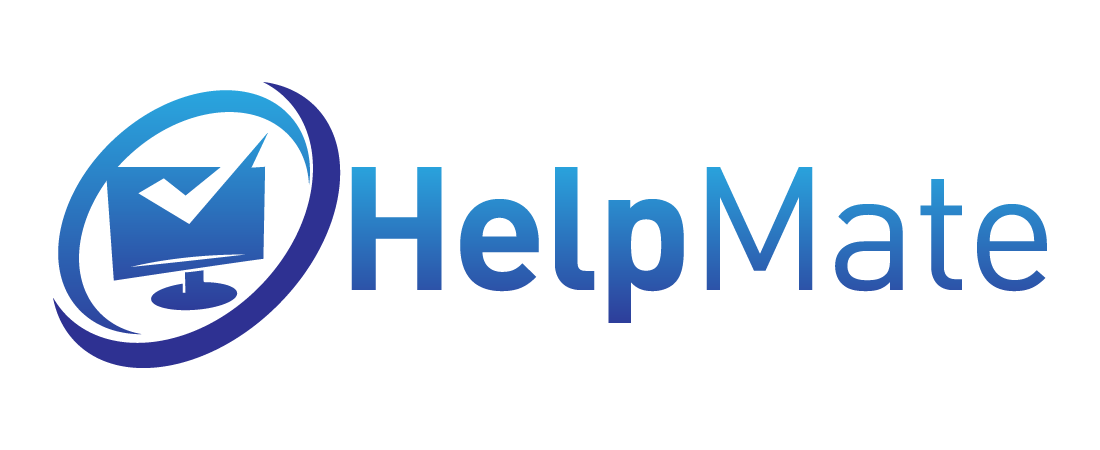Office 2013 Installation and activation
Once you obtain a key for Office 2013 you can now verify it on Microsoft website and after verification it will provide you with the installation files.
- Go to https://setup.office.com/ and sign in into your MS account, if you do not have it you can create a new account here.
- After you sign in you can continue to step 2 by clicking “Next”.
- Now enter your Office 2013 product key.
- After the key will be successfully verified you can choose your country and language and then continue to step 3.
- Check whether you want or not to receive emails from Microsoft and click “Next”.
- Now you will be presented with information about installed key and a download link. Click on the “Download” button to download an online installer.
- After the file is downloaded run it to start the installation.
- Office will be installing in the background while you set up other stuff.
- Click “Next” to continue.
- Choose whether to send information to Microsoft or not and accept the license terms.
- Choose whether you want to log into Microsoft account or not.
- Learn about OneDrive and hit next.
- You can watch presentation of new office or skip.
- Wait until the installation is finished.
- Now you can open any Office program (for example Word) and proceed with activation. You will be presented with the activation window, try online activation first.
Verifying key:
- Activation successful
- If you see this Window instead you need to perform a phone activation (another error?). Please click on “back” and continue to the next step.
- Now choose the phone activation option and click “Next”.
- Now choose your country and call the provided number and follow the steps to point where you enter the installation ID and receive the confirmation ID which you put into boxes A-H.
If you see a message about Phone Activation being no longer supported disregard it, this message is displayed to everyone who is not a subscriber of Office 365. Phone number can be found here on official MS website.
- After typing in the Confirmation ID from MS hit next, product key will be verified and that’s it. Office is successfully activated and ready to use.